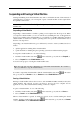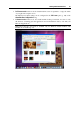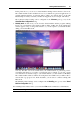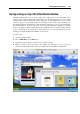User`s guide
Working With Virtual Machines 91
Suspending and Pausing a Virtual Machine
Starting and shutting down virtual machines may take a considerable amount of time. Instead of
performing these operations, you can suspend or pause a virtual machine for the required time
and quickly resume it later.
Note: Close the Virtual Machine Configuration (p. 170) dialog before changing the virtual
machine state.
Suspending a Virtual Machine
Suspending a virtual machine is similar to putting a real computer into the sleep mode. When
you suspend a virtual machine, you save its current state (including the state of all applications
and processes running in the virtual machine) to a special file on your Mac. When the suspended
virtual machine is resumed, it continues operating at the same point the virtual machine was at
the time of its suspension.
Suspending your virtual machine may prove efficient if you need to restart your Mac, but do not
want to:
quit the applications running in the virtual machine
spend much time on shutting the guest operating system down and then starting it again
To suspend a virtual machine, do one of the following:
Click the virtual machine state menu
in the status bar (p. 39) and choose Suspend; or
Choose Suspend from the Virtual Machine menu.
You can see the progress of saving the virtual machine state.
Note: You can only view the configuration of a suspended virtual machine. If you want to
edit it, you will have to stop the virtual machine.
To resume a suspended virtual machine, click the virtual machine state menu in the status
bar (p. 39) and choose Resume or choose Resume fro
m the Virtual Machine menu.
Pausing a Virtual Machine
Pausing a virtual machine releases the resources, such as RAM and CPU, currently used by this
virtual machine. The released resources can then be used by the host computer and its
applications or by other virtual machines running on the host computer.
To pause a virtual machine, do one of the following:
Click the virtual machine state menu
in the status bar (p. 39) and choose Pause; or
Choose Pause from the Virtual Machine menu.
When a virtual machine is paused, its window is grayed out. To continue running the virtual
machine, click the virtual machine state menu
in the status bar (p. 39) and choose Resume
or choose Resume from the Virtual Machine menu.