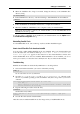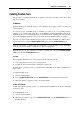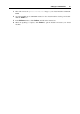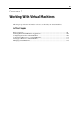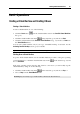User`s guide
Working With Virtual Machines 90
Basic Operations
Starting a Virtual Machine and Shutting it Down
Starting a Virtual Machine
To start a virtual machine, do one of the following:
Click the Start button
near the virtual machine name in the Parallels Virtual Machines
list (p. 33).
Click the virtual machine s
tate menu
in the status bar (p. 39) and choose Start.
Click the virtual machine in the Parallels Virtual Machines list (p. 33) and choose St
art from
the Virtual Machine menu.
You can start virtual machines only if your copy of Parallels Desktop is activated. See the
Activating Parallels Desktop section (p. 23) for details.
Tip: To access the virtual machine'
s files without starting it, use Parallels Mounter.
Shutting Down a Virtual Machine
To power off the virtual machine, use the standard shutdown procedure of the guest operating
system installed in it, or click the virtual machine state menu
in the status bar (p. 39) and
choose Shut Down.
If the g
uest operating system cannot be shut down for some reason, you can forcibly stop the
virtual machine by doing one of the following:
Click the virtual machine state menu
in the status bar (p. 39) and choose Stop; or
Choose Stop from the Virtual Machine menu.
Warning: If you forcibly stop a virtual machine, all unsaved data will be lost.