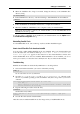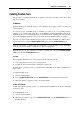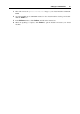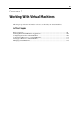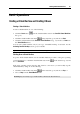User`s guide
Setting Up a Virtual Machine 85
Parallels Tools for Windows 98
A video driver for Windows 98 guest OS should be installed manually.
Before proceeding to installation, choose Virtual Machine > Install Parallels Tools to connect the
drivers installation disc (/Library/Parallels/Tools/prl-tools-other.iso) to
your virtual machine.
When the installation disc is connected, you can proceed to installation.
Video Driver Installation
Start the virtual machine and perform the following steps:
1 From the Start menu, choose Settings > Control Panel > Display.
2 In the Display Properties dialog, go to the Settings tab, and click the Advanced button.
3 On the Adapter tab, click Change. A wizard will open.
4 In the wizard, click Next.
5 Select Search for a better driver than the one your device is using now, and click Next.
6 Select Specify a location option. Click Browse. Locate the following folder on the prl-
tools-other.iso connected to the CD-ROM drive and click OK:
\Drivers\Video\Win9x
7 Click Next in the Update Device Driver Wizard and then, when the driver is found, click Next
again.
8 Click Finish and then Close to close the Update Device Driver Wizard.
9 Click Close to exit the Display Properties dialog box.
10 When you are prompted to restart the guest OS in the System Settings Change dialog box,
click Yes.
The new settings will be applied after the virtual machine is restarted.