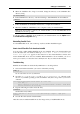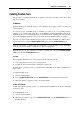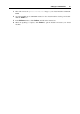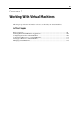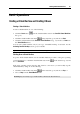User`s guide
Setting Up a Virtual Machine 82
Parallels Tools for Mac
Parallels Tools can be installed in the following Mac OS X guest operating systems:
Mac OS X Server v10.5 Leopard
Mac OS X Server v10.6 Snow Leopard
To install Parallels Tools in Mac OS X Server:
1 Start the virtual machine, and log in to the guest OS.
2 When the guest OS boots up, connect the Parallels Tools ISO image file by choosing Install
Parallels Tools from the Virtual Machine menu.
Note: If the Install Parallels Tools option is grayed out, make sure that your guest operating
system complies with the requirements listed above.
Alternatively, you can connect the Parallels Tools ISO image file manually: right-click the
CD/DVD-ROM icon in the virtual machine's window status bar and choose Connect Image.
In the Finder window, go to the hard disk folder (normally named "Macintosh HD"), select
the /Library/Parallels/Tools/ folder, select the prl-tools-mac.iso file,
and click Open to connect it to the virtual machine.
3 In the virtual machine, open the Parallels Tools disc and double-click the Install to start the
installation.
4 In the Welcome window, click Continue, and follow the assistant's instructions.
5 When the installation is complete, click Restart to exit the assistant and restart you virtual
machine.
To edit the settings of Parallels Tools installed in your virtual machine, use the Options tab in
the Virtual Machine Configuration dialog.
Reinstalling Parallels Tools
To reinstall Parallels Tools, remove them (p. 88) first, and then install them again using the
above procedure.
How to check if Parallels Tools have been installed
You can easily confirm whether Parallels Tools were installed. Start your virtual machine and
look at the status bar of its window. If the tip "Press Ctrl + Alt to release the
mouse and keyboard" appears in the status bar of the virtual machine's window, this
means that Parallels Tools were not installed. When Parallels Tools are installed, you do not
need to press any key to release the mouse and keyboard - they are released automatically.