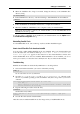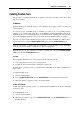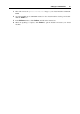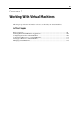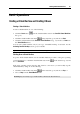User`s guide
Setting Up a Virtual Machine 81
6 When the installation disc image is mounted, change the directory to the CD/DVD drive
directory using
cd /media/cdrom/
7 In the CD/DVD drive directory, enter the following to launch Parallels Tools installation:
./install
Note: You must have the root privileges to run this command.
8 Follow the Parallels Tools Installer instructions to complete the installation.
9 When the installation of Parallels Tools is complete, restart your virtual machine.
Note: If X Server fails to start in your virtual machine, you can install Parallels Tools
manually in text mode (p. 230).
To edit the settings of Parallels Tools installed in your virtual machine, use the Options tab in
the Virtual Machine Configuration dialog.
Reinstalling Parallels Tools
To reinstall Parallels Tools, remove them (p. 88) first, and then install them again.
How to check if Parallels Tools have been installed
You can easily confirm whether Parallels Tools were installed. Start your virtual machine and
look at the status bar of its window. If the tip "Press Ctrl + Alt to release the
mouse and keyboard" appears in the status bar of the virtual machine's window, this
means that Parallels Tools were not installed. When Parallels Tools are installed, you do not
need to press any key to release the mouse and keyboard - they are released automatically.
Troubleshooting
Parallels Tools installer can be blocked by SELinux. To solve this problem:
1 Start a terminal and determine your version of kernel by entering
uname -r
2.6.18-8.el5
2.6.18-8.el5 is the version of your kernel.
2 Open the /boot/grub/grub.conf file or /boot/grub/menu.lst (depends on the
version of your Linux operating system) and find the entry that corresponds to your version
of kernel.
title Red Hat Enterprise Linux Server (2.6.18-8.el5)
root (hd0,0)
kernel /vmlinuz-2.6.18-8.el5 ro root=/dev/VolGroup00/LogVol00 rhgb quiet
initrd /initrd-2.6.18-8.el5.img
3 Type the following text at the end of the entry:
selinux=0
and the whole entry will be:
kernel /vmlinuz-2.6.18-8.el5 ro root=/dev/VolGroup00/LogVol00 rhgb quiet
selinux=0
4 Save the file and restart the virtual machine.
After the restart, mount the Parallels Tools disc image and try to install Parallels Tools.