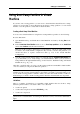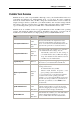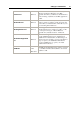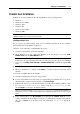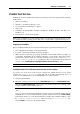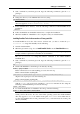User`s guide
Setting Up a Virtual Machine 79
Parallels Tools for Linux
Parallels Tools can be installed in Linux guest operating systems that comply with the following
requirements:
glibc 2.3.4 and later
libstdc++ 3.4.6 and later (libstdc++.so.6)
gcc 3.4.6 and later (including C++ support)
make 3.80
X Window System X11R6.7, X11R6.8, X11R6.8.99, X11R7.0, X11R7.1, X11R7.2 (1.3),
X11R7.3 (1.4)
kernel sources or development package
Note: Some of Parallels Tools, like Shared Folders Tool and Time Synchronization Tool, may
also work in the Linux operating systems that do not comply with the requirements listed above.
Preparing for installation
Before installing Parallels Tools in a Linux virtual machine, perform the following actions:
Close all applications running on the virtual machine.
If you use a 3D accelerated window manager, disable it.
Make sure that you have the gcc package and kernel sources installed. If these packages are
not installed, the Parallels Tools installer will inform you about this. The kernel sources
package name depends on the type of Linux operating system you use: it can be kernel-
devel, or kernel-headers, or something else. For more information about the kernel
sources, refer to Installing the GCC package and Kernel Sources in Linux (p. 231).
Note: To install Parallels Tools in
your virtual machine, you must have the root privileges.
Installing Parallels Tools in the most recent versions of Linux systems
If you have one of the most recent versions of Linux OSs (Ubuntu, Fedora) in your virtual
machine, the prl-tools-lin.iso image file will be mounted automatically after you
connect it to the CD/DVD drive. To install Parallels Tools, do the following:
1 Start the virtual machine.
2 When the operating system boots up, click Virtual Machine and choose Install Parallels Tools.
Note: If the Install Parallels Tools option is grayed out, make sure that your operating system
complies with the requirements listed above.
The prl-tools-lin.iso image file will be mounted to the virtual machine's CD/DVD
drive.
You can connect and mount the Parallels Tools ISO image file manually. Right-click the
CD/DVD drive icon in the virtual machine's window status bar and choose Connect Image.
In the Finder window, go to the hard disk folder (normally named "Macintosh HD"), select
the /Library/Parallels/Tools/ folder, select the prl-tools-lin.iso file,
and click Open to connect it to the virtual machine.