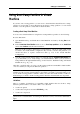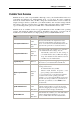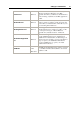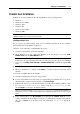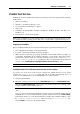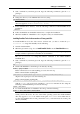User`s guide
Setting Up a Virtual Machine 77
Parallels Tools for Windows
Parallels Tools can be installed in the following Windows guest operating systems:
Windows 7
Windows Server 2008
Windows Vista
Windows XP
Windows Server 2003
Windows 2000
Note: If Parallels Tools are not installed in these Windows guest operating systems, the virtual
machines will not get connected to the network.
Installing Parallels Tools
If you created your virtual machine using express installation, Parallels Tools were installed
automatically after the installation of Windows.
Otherwise, do the following to install Parallels Tools in it:
1 Start the virtual machine and log in to Windows.
2 When Windows boots up, connect the Parallels Tools ISO image by choosing Install
Parallels Tools from the Virtual Machine menu.
Note: If the Install Parallels Tools option is grayed out, make sure that Parallels Tools can be
installed in your guest operating system. To see the list of guest OSs supported by Parallels
Tools, refer to Parallels Tools Overview in Parallels Desktop Help available through the Help
menu.
3 In the Welcome window, click Install. The wizard will start the automatic installation.
4 When the installation is complete, click Reboot to exit the wizard and restart the virtual
machine.
You can also install Parallels Tools manually:
1 Start the virtual machine and log in to the guest OS.
2 Connect the Parallels Tools ISO image by right-clicking the CD/DVD drive icon in the
virtual machine's window status bar and choosing Connect Image.
3 In the Finder window, go to the hard disk folder (normally named "Macintosh HD"), select
the /Library/Parallels/Tools/ folder, select the prl-tools-win.iso file,
and click Open to connect it to the virtual machine.
Note: If you cannot find the /Library/Parallels/Tools/ folder, make sure that you
selected the Library folder at the highest level of Macintosh HD, not in your user home
folder.
4 In the virtual machine, open My Computer and double-click the Parallels Tools disc icon to
start the installation. If the installation wizard does not launch automatically, right-click the
disc, choose Open from the shortcut menu, and double-click Setup.exe to launch the
installer.