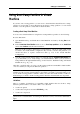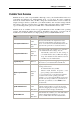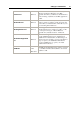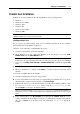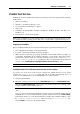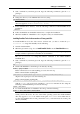User`s guide
Setting Up a Virtual Machine 75
Parallels Tools Overview
Parallels Tools are a suite of special utilities that help you use your virtual machines in the most
comfortable and efficient way. With Parallels Tools, you can move the mouse seamlessly
between the virtual machine and your Mac, change the virtual machine's screen resolution by
simply resizing its window, synchronize your virtual machine's time and date settings with the
time settings of the host computer, share your Mac's disks and folders with its virtual machines,
copy text and drag and drop objects from Mac OS to a virtual machine and vice versa.
Parallels Tools are available for the most popular Windows, Linux, and Mac OS X operating
systems, and include the utilities listed below. All utilities supported by your guest OS are
installed in your virtual machine as a single package when you install Parallels Tools.
Utility
Available
for
Description
Mouse Synchronization Tool
Windows
Linux
Mac OS X
OS/2
Mouse Synchronization Tool captures the mouse
input in the virtual machine each time the pointer
moves over its window and automatically releases the
input when the pointer moves outside the window.
Time Synchronization Tool
Windows
Linux
Mac OS X
Time Synchronization Tool enables you to customize
your virtual machine time settings. You can:
Automatically synchronize the time settings of
your virtual machine with your Mac time settings.
Set up and maintain the time difference between
your Mac and your virtual machine.
Drag-and-Drop Tool
Windows
Drag-and-Drop Tool allows dragging and dropping
files between your virtual machines and Mac OS.
Clipboard Synchronization
Tool
Windows
Linux
OS/2
Clipboard Synchronization Tool enables you to easily
exchange texts between:
the virtual machine and your Mac.
different virtual machines irrespective of the
guest operating systems installed in them.
To copy and paste text, you should use the standard
procedure for the current operating system. For
example, to copy some text in the Windows guest OS,
select the text, and press Ctrl+C. To paste this text in
Mac OS X, press Cmd+V, or select Paste from the
shortcut menu.
Dynamic Resolution Tool
Windows
Linux
Mac OS X
Dynamic Resolution Tool enables you to work with
dynamic resolution. When you resize the guest OS
window by dragging its lower right corner, the guest
OS window resolution changes automatically.
Shared Folders Tool
Windows
Linux
Mac OS X
Shared Folders Tool enables you to share Mac folders
with the virtual machine. With this tool, you can
access your Mac folders from the virtual machine.