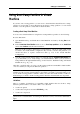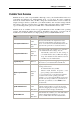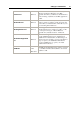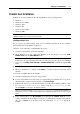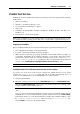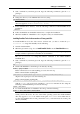User`s guide
Setting Up a Virtual Machine 73
Downloading Virtual Appliances
If you don't have enough time to create a new virtual machine with the required configuration,
you can download a ready-to-use virtual machine with a predefined configuration. Besides the
basic configuration, prebuilt virtual machines may have a set of applications installed, so that
you can do without spending time on installing and setting up the required software.
Downloading Parallels Virtual Appliances
Parallels Virtual Appliances are prebuilt Linux virtual machines with preinstalled services and
applications that were created either by Parallels or by Parallels partners and are available for
free on the Parallels Technology Network website.
To download such an appliance from Parallels Desktop:
1 Choose Download from website from the File menu.
2 Find the necessary appliance on the Parallels Technology Network page and click its title to
view the configuration details and the administrative credentials.
3 To download the selected appliance, click GET APP and choose DMG as the download
format.
4 When the download is complete, double-click the downloaded .dmg file to start the
installation.
Downloading Google Chrome Virtual Appliance
To download the Google Chrome virtual appliance, select Download Chrome OS from the File
menu. Parallels Desktop will download the Google Chrome operating system from the Internet
and add a Google Chrome virtual machine to the Parallels Virtual Machines list. To log in to
Chrome OS, you will need an Internet connection, as well as your Google account name and
password.