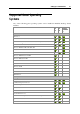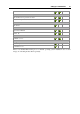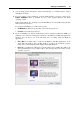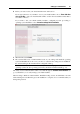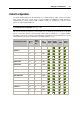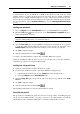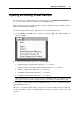User`s guide
Setting Up a Virtual Machine 70
Opening an Existing Virtual Machine
If you already have a virtual machine, but it doesn't appear on the Parallels Virtual Machines list
(p. 33), you can easily add it by opening its file in Parallels Desktop.
Parallels Desktop support
s virtual machines created in Parallels Desktop, VMware Fusion,
Microsoft Virtual PC, and VirtualBox.
To add an existing virtual machine, drag its file onto the virtual machines list, or:
1 Choose Open from the File menu or click the arrow button
in the virtual machines list
and choose Open.
2 Locate the virtual machine file, select it, and click Open.
Parallels Desktop virtual machine file has the .pvm extension.
Parallels Desktop 3 and earlier virtual machine file has the .pvs extension.
VMware virtual machine file has the .vmx extension.
Virtual PC virtual machine file has the .vmc extension.
VirtualBox virtual machine file has the .xml extension.
Note: Virtual machines created in early versions of Parallels Desktop and VMware Fusion
may appear as folders, with the configuration file stored inside the virtual machine folder.
If you opened a virtual machine created in Parallels Desktop 4, 5 or 6, you will be offered to
update Parallels Tools in it.
Otherwise, your virtual machine will be converted to the current Parallels Desktop format first,
and then you will be offered to install Parallels Tools. Please note that conversion may take
some time.