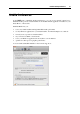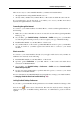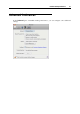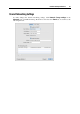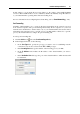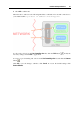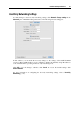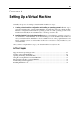User`s guide
Parallels Desktop Preferences 55
software configuration of your Mac and virtual machines (the names and versions of the
operating systems and software installed in them)
configuration files of virtual machines
Any types of private information like your name, e-mail, address, phone number, and keyboard
input will not be collected.
For more details, visit the Customer Experience Program page at the Parallels website (follow
the link in the pane).
Troubleshooting
While functioning, Parallels Desktop automatically creates a log file that can be used by the
Parallels support team for solving problems and improving the product. If you select the Use
detailed log messages option, Parallels Desktop will start creating a more detailed log file. It can
be helpful for the Parallels support team, but uses more hard disk space and may slightly lower
the system performance.
Resetting Hidden Messages
Some Parallels Desktop dialogs and assistant windows are provided with the Do not show this
message again option. If you select this option, the corresponding dialog will not appear next
time you perform the same operation. Using the Reset button, you can reset all dialogs and
assistant windows with this option selected so that they would be displayed again each time you
initiate the corresponding operation.
Locking Parallels Desktop Preferences
If you want to prevent Parallels Desktop Preferences from further unauthorized changes, click
the Lock icon
at the bottom of the window. The next time anybody wants to change the
settings in any pane of Parallels Desktop Preferences, an administrator's password will be
required.