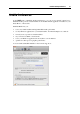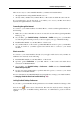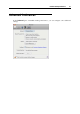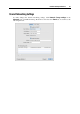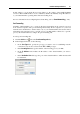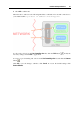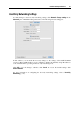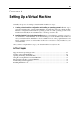User`s guide
Parallels Desktop Preferences 52
There are two ways to connect Parallels Mobile to your Mac and virtual machines:
through the Internet, using Parallels Mobile server, or
directly, when your Mac and your iPad, iPhone, or iPod touch are within the same network
It is recommended to use the first mode, as it enables you to access your Mac from almost
anywhere through the Internet or 3G networks.
Connecting through the Internet
To connect to your virtual machines from iPad, iPhone, or iPod touch through the Internet, do
the following:
1 Make sure you have a Parallels account. You create this account when registering Parallels
Desktop (p. 24).
2 On your Ma
c, open Parallels Desktop > Preferences > Mobile and log in to your Parallels
account using the email and password you used to register your copy of Parallels Desktop.
3 Install Parallels Mobile on your iPad, iPhone, or iPod touch.
4 On your iPad, iPhone, or iPod touch, open Parallels Mobile and also log in to your Parallels
account. You will see your Mac registered and will be able to connect to your virtual
machines.
Direct connection
To connect to your virtual machines directly (if your Apple mobile device and your Mac are
within the same network), do the following:
1 Install Parallels Mobile on your iPad, iPhone, or iPod touch.
2 Open the general Preferences of your iPad, iPhone, or iPod touch, and enable direct
connections for Parallels Mobile.
3 On your Mac, open Parallels Desktop > Preferences > Mobile and select Connect Parallels
Mobile directly to my Mac.
4 Use the user name and IP address, specified under this option, to connect to your virtual
machines from Parallels Mobile.
For more information about Parallels Mobile and using iPhone to manage your virtual machines,
see Managing Virtual Machines from Parallels Mobile (p. 141) .
Locking Parallels Desktop Preferences
If you want to prevent Parallels Desktop Preferences from further unauthorized changes, click
the Lock icon
at the bottom of the window. The next time anybody wants to change the
settings in any pane of Parallels Desktop Preferences, an administrator's password will be
required.