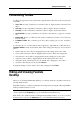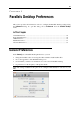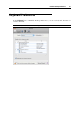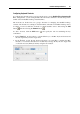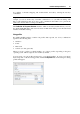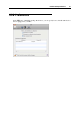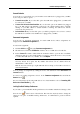User`s guide
Parallels Desktop Preferences 46
Configuring Keyboard Shortcuts
To configure the shortcuts used to perform certain actions, use the Double-click a shortcut to edit
it list. Using this list, you can remap the Mac OS X shortcuts to Windows shortcuts that perform
similar actions in Parallels Desktop virtual machines.
The shortcuts are divided into two groups: shortcuts for managing the Parallels Desktop
software and shortcuts for working in virtual machines. Shortcuts for Parallels Desktop cannot
be added or removed, while the shortcuts for virtual machines can be added using the Add
button
and removed using the Remove button .
To add a shortcut, click the Add button
and specify the rule for translating the key
combination.
In the From field, use the buttons to add modifier keys to the Mac keyboard shortcut and
enter the required key into the empty field.
In the To field, specify the PC keyboard shortcut you would like to translate the Mac
shortcut to. You can use the buttons for modifier keys and type the key into the empty field
or select the necessary PC keyboard key using the arrow button.