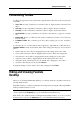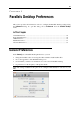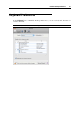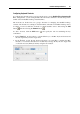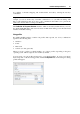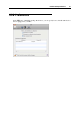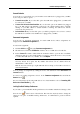User`s guide
Parallels Desktop Preferences 44
Using Animations
If you select the Use animations option, the virtual machine window will become animated when
the virtual machine is paused, suspended, or shut down.
Check for Updates
The Check for updates section defines the policy for updating the Parallels Desktop software. By
default, Parallels Desktop is set to automatically check for available updates once a day,
provided that Parallels Desktop is launched and your Mac is connected to the Internet. You can
specify another interval for checking for updates by selecting the necessary value in the Check
for updates list. The following options are available:
Once a day. Select this option if you want Parallels Desktop to perform the update check
every day.
Once a week. Select this option if you want Parallels Desktop to perform the update check
every week.
Once a month. Select this option if you want Parallels Desktop to perform the update check
every month.
Select the Download updates automatically option if you want all new available updates to be
downloaded at once without showing you the Download dialog.
You can also check for available updates manually at any time you want by clicking the Check
Now button:
If any updates are available for you version of Parallels Desktop, you will see them in the
Download dialog. Choose the updates you want to install and click the Download button.
If your version of Parallels Desktop is up to date, you will see the corresponding message.
Locking Parallels Desktop Preferences
If you want to prevent Parallels Desktop Preferences from further unauthorized changes, click
the Lock icon
at the bottom of the window. The next time anybody wants to change the
settings in any pane of Parallels Desktop Preferences, an administrator's password will be
required.