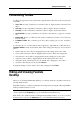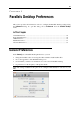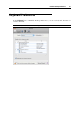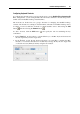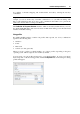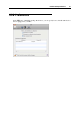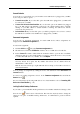User`s guide
Parallels Desktop Preferences 43
Changing the Default Folder for Virtual Machines
The Virtual Machines Folder field displays the default location where Parallels Desktop stores the
files and folders of all virtual machines you create on your Mac. You can change the default
location. To do this, click the Virtual Machines Folder field and either choose a new folder from
the list of available folders or click Choose a folder and navigate to the necessary folder. After
changing the default location, all newly created virtual machines will be saved in the folder
specified in the Virtual Machines Folder field. However, this does not affect the files of virtual
machines that already exist: their files will remain in the original default folder.
Dock Icon
This option defines what type of icon will appear in the Dock when Parallels Desktop is open.
The following types of icons are available:
Parallels Desktop. The standard Parallels Desktop icon appears in the Dock.
Live Screenshot. If you choose this type, the Dock icon will appear as a live screenshot of
the virtual machine window.
Note 1: No matter what type of the Dock icon you choose, if you click this icon when you
virtual machine is working in the Coherence (p. 144) mode, the Windows Start menu will open.
Note 2: If the Do not show Parallels icon in Dock option is selected in the Coherence pane (p.
188) of the Vi
rtual Machine Configuration dialog, the Parallels icon will not be shown in the Dock
when the virtual machine is working in the Coherence (p. 144) view mode.
If you select the Use Start button icon in Coherence option, Parallels Desktop will display the
Start button icon in the Dock when the virtual machine is working in the Coherence (p. 144)
view
mode. If you click this icon, the Windows Start menu will open.