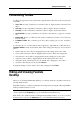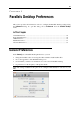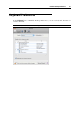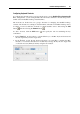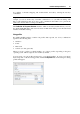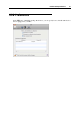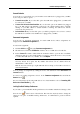User`s guide
Starting Parallels Desktop 41
Customizing Toolbar
To change the appearance of the toolbar items, right-click the toolbar and use the shortcut menu
commands:
Icon & Text. Use this command if you want the toolbar to display both the icon buttons and
names.
Icon Only. Use this command if you want the toolbar to display only the icon buttons.
Text Only. Use this command if you want the toolbar to display only the name buttons.
Use Small Size. Use this command if you want the toolbar buttons to appear in a smaller
size.
Remove Item. Point to a toolbar item and use this command if you want to remove this item
from the toolbar.
Customize Toolbar. This command opens the toolbar settings pane. See the description
below.
To customize the set of toolbar buttons and its appearance, right-click the toolbar and choose
Customize Toolbar from the shortcut menu. The toolbar settings pane will open. You can use this
pane to:
add new buttons to the toolbar by dragging them from the settings pane to the toolbar
remove buttons from the toolbar by dragging them from the toolbar to the settings pane
add separators to the toolbar by dragging them from the settings pane to the toolbar
add spaces to the toolbar by dragging them from the settings pane to the toolbar
change the current toolbar buttons set to the default one by dragging it to the toolbar
select the toolbar buttons view mode in the Show list
To apply the changes you have made to the toolbar settings pane, click Done.
Hiding and Showing Parallels
Desktop
When you are working with Parallels Desktop, you can hide and show it and all its windows by
pressing the F6 shortcut.
If Parallels Desktop is visible but running in the background, pressing F6 will bring Parallels
Desktop and all its windows to focus.
Note 1: To be able to use the F6 shortcut, make sure the Enable Mac OS X system shortcuts
option is enabled in the Keyboard pane (p. 45) of Parallels Desktop Preferences.
Note 2: F6 is the default shortcut for hiding/showing Parallels Desktop. You can set another
shortcut for these actions in the Keyboard pane (p. 45) of Parallels Desktop Preferences.