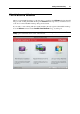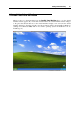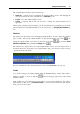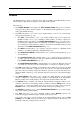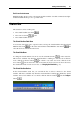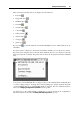User`s guide
Starting Parallels Desktop 39
Dock icon shortcut menu
Parallels Desktop Dock icon has a shortcut menu with a number of useful commands. Just right-
click the Parallels Desktop icon to open this menu.
Status Bar
The status bar consists of three parts:
The virtual machine state menu
;
The view mode menu
; and
The virtual machine devices.
The Virtual Machine State Menu
You can start, shut down, pause, suspend, resume, and stop the virtual machine using the Virtual
Machine State menu
on the status bar. Click the Virtual Machine State button and
select the desired command from the menu.
The View Mode Menu
To change the virtual machine view mode, use the View Mode menu on the status bar.
This menu is available only when the virtual machine is running. To switch to the Coherence
mode, click the Coherence button
. To switch to any other view mode, click the down
arrow button
near the Coherence button and select the desired view mode from the menu.
For detailed information on the view modes, see Changing the View Mode (p. 93).
The Virtual Machine Devices
In the virtual machine status bar, you can find the list of devices connected to the virtual
machine. This list is available only when the virtual machine is running. By default, the virtual
machine devices list is hidden. To see the list, click the left arrow button
near the Configure
button
.