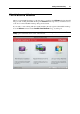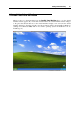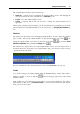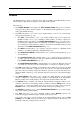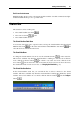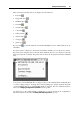User`s guide
Starting Parallels Desktop 38
Menus
The Parallels Desktop menus contain all of the controls available for Parallels Desktop and its
virtual machines. The menus are displayed on the Mac OS X menu bar.
The menus are:
The Parallels Desktop menu displays the About Parallels Desktop dialog, lets you activate
and register the product, check for updates, set the Parallels Desktop Preferences (p. 42), as
well as quit Parallels
Desktop.
The File menu allows you to create a new virtual machine or remove one of the already
existing virtual machines (p. 142).
The Open command allows y
ou to open virtual machines that are not registered in
Parallels Desktop. If you open a Parallels virtual machine, it will be registered in
Parallels Desktop and added to the Parallels Virtual Machines list (p. 33). You can also
open thir
d party (VMware, Microsoft Virtual PC, VirtualBox) virtual machines. If you
open a third party virtual machine, it will be converted into the Parallels Desktop format
and added to the Parallels Virtual Machines list (p. 33).
The Import command allo
ws you to migrate a physical computer to a Parallels virtual
machine on your Mac with the help of Parallels Transporter.
The Download from Website command allows you to download virtual appliances (p. 73)
from
the Internet.
The Download Chrome OS command allows you to download the Google Chrome
operating system from the Internet and add a virtual machine with installed Chrome OS
to the Parallels Virtual Machines list (p. 33).
The Empty W
indows Recycle Bin command allows you to empty the Windows guest OS
recycle bin. You can also clone the virtual machine or convert it to a template (p. 130).
The View
menu includes commands for switching between different view modes: the Full
Screen, Coherence, Modality, or Window mode. You can also show and hide the Windows
guest OS toolbar and desktop, display the Windows guest OS recycle bin and Start menu,
enable the MacLook theme (p. 152), and make clips and screen shots of the virtual machine
screen.
The Virtual Machin
e menu allows you to manage the virtual machine, edit the virtual
machine configuration, create and manage snapshots, install Parallels Tools and Parallels
Internet Security in the virtual machine, and compress the virtual machine's hard disk.
The Devices menu is available only when the virtual machine is running. It allows you to
configure certain devices and sharing settings at runtime. Using the Sharing menu, you can
share folders (p. 154) between Mac OS X and your guest operating system. Using the
Keyboard
menu, you can emulate keyboard shortcuts in the guest operating system.
The Window menu allows you to open the Parallels Virtual Machines list (p. 33) and navigate
between the runnin
g virtual machines.
The Help menu lets you access Parallels Desktop Help, Welcome window, the
troubleshooting guide, Parallels Support, and the problem report form.
You are also welcome to send us feedback about using Parallels Desktop. Choose Send
Feedback from the Help menu and provide it in the displayed window. We will use your
feedback to make the product better fit your needs.