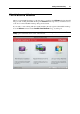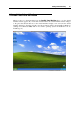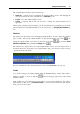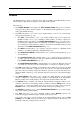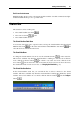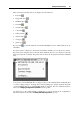User`s guide
Starting Parallels Desktop 37
The virtual machine window consists of three parts:
Status bar - contains items for managing the virtual machine's devices and changing the
view mode and state. For more information, see Status Bar (p. 39).
Screen - acts
as the virtual machine's screen.
Toolbar - comprises buttons that can be used to manage the virtual machine and its
appearance.
When a guest operating system is running, you can switch between several display modes of the
guest OS window. For detailed information on the view modes, see Changing the View Mode (p.
93).
Status Bar
The status bar is the primary tool for managing virtual machines. To start, shut down, suspend,
pause, resume, and stop the virtual machine, use the virtual machine state menu
. To
change the virtual machine view mode, use the view mode menu
. To open the Virtual
Machine Configuration dialog, click the Configure button
.
The status bar also displays the icons of the virtual machine devices. You can easily connect or
disconnect the devices using these icons: right-click the device icon and choose the necessary
option from the shortcut menu.
For more information on the status bar functions, refer to the Status Bar section (p. 39).
Toolbar
You can also manage your virtual machine using the Parallels Desktop toolbar. The toolbar is
hidden by default - to show it, click the
button in the upper right corner of the virtual
machine window.
If the toolbar does not contain the necessary buttons, you can easily add them to the toolbar -
right-click the toolbar, choose Customize Toolbar (p. 41) from the shortcut menu, and drag the
item
s you need to the toolbar.