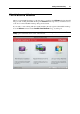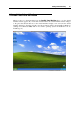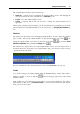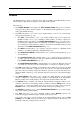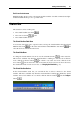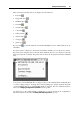User`s guide
Starting Parallels Desktop 32
From the Welcome window, you can navigate between the following options:
New Windows installation. This option allows you to launch New Virtual Machine Assistant
to create a virtual machine with a Windows, Linux, Mac OS X, or any other supported guest
operating system (p. 61).
Migrate Windows from PC. This opti
on allows you to transfer an entire physical Windows
computer to a Parallels virtual machine running on your Mac. The source computer data will
be transferred using Parallels Transporter. To learn more about this utility, refer to Parallels
Transporter User's Guide.
Use your Virtual Machines. If you have any virtual machines registered in Parallels Desktop,
this option opens the Parallels Virtual Machines list (p. 33) with these virtual machines. If you
have no virtual
machines registered in Parallels Desktop, this option launches New Virtual
Machine Assistant.
You can open and view the Parallels Desktop brief tutorials on the Parallels website by clicking
the Watch video tutorials button.
You can open virtual machines that are not registered in Parallels Desktop by clicking the Open
button. If you open a Parallels virtual machine, it will be registered in Parallels Desktop and
added to the Parallels Virtual Machines list (p. 33). You can also open third party (VMware,
Microsoft Virtual PC, VirtualBox) virtu
al machines. If you open a third party virtual machine, it
will be converted into the Parallels Desktop format and added to the Parallels Virtual Machines
list (p. 33).