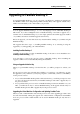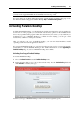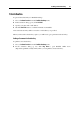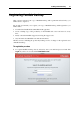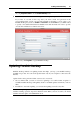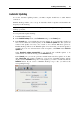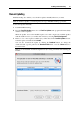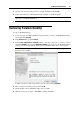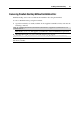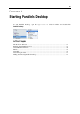User`s guide
Installing Parallels Desktop 26
Automatic Updating
To use the automatic updating feature, your Mac computer should have a stable Internet
connection.
Parallels Desktop enables you to set up an automatic check for updates and determine the
frequency for this checking.
Note: To set up an automatic check for updates, you must register your copy of Parallels
Desktop (p. 24) first.
To set up automatic update checking:
1 Launch Parallels Desktop.
2 In the Parallels Desktop menu, select Preferences and go to the General pane.
3 In the General pane, you can define the necessary settings. To set up automatic searches for
new versions, define the search frequency in the Check for updates list. The system can
search for new updates once a day, once a week, or once a month. With these options set,
Parallels Desktop will access the Parallels update server and notify you when an update is
available. If you do not want automatic search for updates, select Never in the Check for
updates list.
Select Download updates automatically if you want all new available updates to be
downloaded at once without showing you the Download dialog.
In the General pane, you can also perform a manual instant search for updates. To do that,
click Check Now. The updates available for your version of Parallels Desktop will be
displayed in the Download dialog. Choose the update(s) you want to install and click the
Download button. If your version of Parallels Desktop is up to date, you will see the
corresponding message.