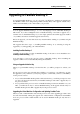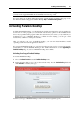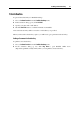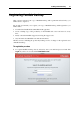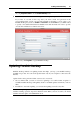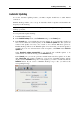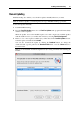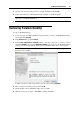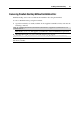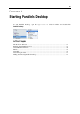User`s guide
Installing Parallels Desktop 25
Note: If you didn't register Parallels Desktop after its activation, you can register it later by
choosing Register Product from the Parallels Desktop menu.
2 If you already have the account, in this step you can change your personal information.
If you have no account, in this step enter your name, email. and password in the
corresponding fields, specify your personal information and where you are going to use
Parallels Desktop. If you choose At work or At school from the For use list, you will be asked
to specify some additional information. Parallels needs this information in order to provide
our customers with the best software and service.
When ready, click Register to register Parallels Desktop.
Updating Parallels Desktop
Parallels Desktop includes an updating feature that helps you keep your Parallels Desktop
installation up-to-date. You can use the update feature only if your computer is connected to the
Internet.
Update checks can be performed either automatically or manually.
We recommend that you turn on automatic updating to be notified when an update is
available. Parallels Desktop will regularly check for available updates and inform you about
them.
In addition to automatic updating, you can start the updating manually at any time.
Note: Before updating, you will be asked to quit Parallels Desktop. If you have any virtual
machines running or paused, suspend or shut them down. When you start or resume your virtual
machines after the update, reinstall Parallels Tools.