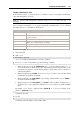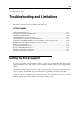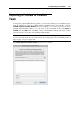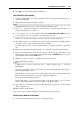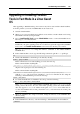User`s guide
Troubleshooting and Limitations 229
2 Insert the Windows 98 installation CD or connect an ISO image of the installation disc
choosing CD/DVD > Connect Image from the Devices menu.
3 If you created only one primary partition (disk C:), by default, your CD/DVD drive will
have the drive letter D:. Type the command:
D:\setup.exe
and press Return(Enter). The installation starts and the files are copied from the CD to the
virtual hard disk.
4 Follow the on-screen instructions of the Setup. Note that you can add or remove some
options later.
5 Read and accept the License Agreement. Enter the license key.
6 Confirm the default system directory or specify another one.
7 In the Setup options dialog choose the type of installation. Typical is recommended.
8 (only for Windows 98) If you are going to use networking, select the network card when
prompted.
9 Turn off the virtual machine.
10 Eject the installation CD or disconnect the ISO image.
11 Choose Configure from the Virtual Machine menu, go to Hardware > Boot Order, and select
the hard disk to be the first boot device. Click OK to save the configuration.
12 Restart the virtual machine. This time, it will boot from the hard disk.
Using the F8 Key in Windows Virtual
Machines
You may face some difficulties when trying to use the F8 key or Ctrl+Arrow keys combinations
in a Windows virtual machine. It happens because in Mac OS X, the F8 key and Ctrl+arrow key
combinations are reserved for the Spaces utility.
Possible solutions:
Click the Keyboard icon on the virtual machine's status bar (p. 39) and choose F8.
Change the Spa
ces utility hotkeys settings. To learn how to do it, refer to Mac OS X
documentation.