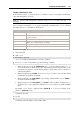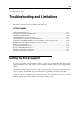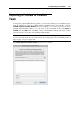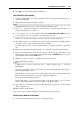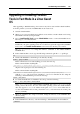User`s guide
Configuring the Virtual Machine 223
5 Restart the virtual machine:
reboot
6 When restarted, create a file system on the new partition. We recommend that you use the
same file system as on your other partitions. In most cases it will be either the ext3 or
ReiserFS file system. For example, to create the ext3 file system, run the following
command:
/sbin/mkfs -t ext3 /dev/hda3
7 Create a directory that will be a mount point for the new partition. For example, to create a
new directory and assign the name data to it, enter:
mkdir /data
8 Mount the new partition to the directory you have just created:
mount /dev/hda3 /data
9 Edit the /etc/fstab file to specify the information on the new partition. For example,
you can add the following string to this file:
/dev/hda3 /data ext3 defaults 0 0
In this string, /dev/hda3 is the partition you have just created, /data is a mount point
for the new partition, ext3 is the file type of the new partition. For the exact meaning of
other items in this string, consult the Linux documentation for the mount and fstab
commands.
Expanding an Existing Partition
If you want to add the unallocated space to a partition that is not the last one on the given virtual
hard disk, you can use third-party applications (e.g. Acronis
®
Disk Director Suite) designed to
easily reorganize the hard disk drive without losing the data on it.
Note: For registered users of Parallels Desktop for Mac, Acronis Disk Director Suite is provided
free of charge. You can download it from the Parallels Download Center
(http://www.parallels.com/download/de
sktop/pdfm5-en_US) page.