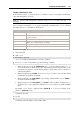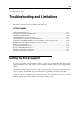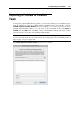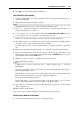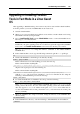User`s guide
Configuring the Virtual Machine 221
Creating a New Partition in Windows
To create a new partition from the unallocated space on your virtual hard disk, you can use Disk
Management, a Windows built-in utility for partitioning hard disks. The steps below provide
instructions for creating a new partition in Windows XP. For other Windows operating systems,
the procedure is very similar. For more details, see the documentation for the respective
Windows operating system.
To create a new partition in Windows XP:
1 Start the virtual machine that uses the virtual disk with unallocated space.
2 To start the Disk Management utility:
a Choose Control Panel from the Start menu.
b Double-click Administrative Tools, and then double-click Computer Management.
c In the Storage section, select Disk Management.
3 In the Disk Management window, right-click Unallocated Capacity, and choose New Partition.
4 In the New Partition wizard Introduction window, click Next.
5 In the Select Partition Type window, select Primary partition, and click Next.
6 Specify the partition size, and click Next.
7 Assign a drive letter to the new partition, and click Next.
8 In the Format partition window, select Format partition with the following settings. Set File
system to NTFS and Allocation unit size to Default. Type the volume name in the Volume label
field, and click Next.
9 Carefully review the settings, and click Finish to start formatting.
Once the operation is complete, the new volume appears in the Computer Management window
and in My Computer.