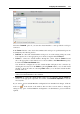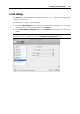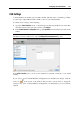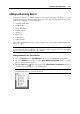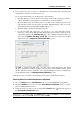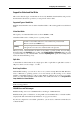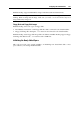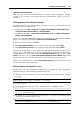User`s guide
Configuring the Virtual Machine 213
Select the Connected option to have the sound device automatically connected on the virtual
machine startup.
Use the Input list to choose the necessary device. You can choose one of the following devices:
Default. Select this option if you want to use the input device set as default in Mac OS.
Built-in Input. Select this option if you want to use one of the input devices from your Mac.
Null device. Select this option if you want to mute the input device.
Use the Output list to choose the necessary device. You can choose one of the following devices:
Default. Select this option if you want to use the output device set as default in Mac OS.
Built-in Output. Select this option if you want to use one of the output devices from your
Mac.
Null device. Select this option if you want to mute the output device.
Use the Channels list to choose the type of sound reproduction. You can choose one of the
following types:
Auto. If you select this option, Parallels Desktop will check the sound card connected to
your Mac and to the virtual machine. If this sound card is 5.1 surround-capable, the virtual
machine output device will reproduce 5.1 surround sound. If the sound card does not support
5.1 surround sound, the virtual machine output device will reproduce stereo 2.0 sound.
Stereo Sound. Select this option if you want the output device to reproduce stereo 2.0 sound.
Sound Surround 5.1. If you have a 5.1 surround-capable sound card connected to your Mac
(via USB or FireWire) and you want to use it in your virtual machine, select this option.
Note 1: If you want to use a 5.1 surround-capable sound card in your virtual machine, make
sure this card is selected in the Output list.
Note 2: If you choose to use a 5.1 surround-capable sound card in your virtual machine, you
may need to set up this sound card in the guest operating system. For the information on
how to do that, please refer to this operating system documentation.
If you want to prevent Virtual Machine Configuration from unauthorized changes, click the
Lock icon
at the bottom of the window. The next time someone wants to change the
settings in any pane of Virtual Machine Configuration, an administrator's password will be
required.