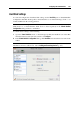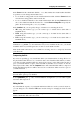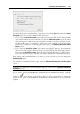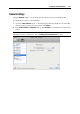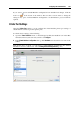User`s guide
Configuring the Virtual Machine 209
Select the Connected option if you want the virtual machine to start up with the printer port
connected.
In the Source field, the source device that emulates this printer port is specified. A printer port
can be emulated by one of the following devices:
Printers. You can use any of the printers connected to your Mac in your virtual machine.
Click the Source field and select the appropriate printer from the list.
For the detailed information on how to set up a printer in your virtual machine, please refer
to Setting Up a Printer in a Virtual Machine (p. 117).
Real printer p
ort. If your Mac has a physical printer port, you can connect it to your virtual
machine. Click the Source field and select the physical port name from the list.
Output File. You can emulate the virtual machine printer port by using an output file. Click
the Source field and choose an output file from the list, or click Choose an output file and
specify the path to the desired output file on your Mac.
If you want to prevent Virtual Machine Configuration from unauthorized changes, click the
Lock icon
at the bottom of the window. The next time someone wants to change the
settings in any pane of Virtual Machine Configuration, an administrator's password will be
required.