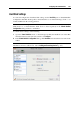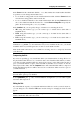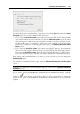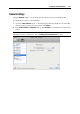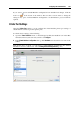User`s guide
Configuring the Virtual Machine 203
In the Source field, the virtual hard disk file (.hdd) that emulates the virtual machine hard disk
is specified. You can change the hard disk source:
To use the Boot Camp partition as the virtual machine hard disk, click the Source field and
select the Boot Camp partition name from the list.
To use a virtual hard disk file as the virtual machine hard disk, click the Source field and
choose the virtual hard disk file from the list, or click Choose an image file and specify the
path to the desired image file (.hdd) on your Mac.
In the Location field, you can specify the type of interface for connecting the device:
IDE. Using this interface type, you can connect up to 4 virtual devices (hard disks or
CD/DVD drives).
SATA. Using this interface type, you can connect up to 6 virtual devices (hard disks or
CD/DVD drives).
SCSI. Using this interface type, you can connect up to 15 virtual devices (hard disks or
CD/DVD drives).
Note 1: The Mac OS X guest OS does not support the SCSI controller. In the latest Linux
distributions (e.g. RHEL 5.3), the SCSI driver may be not installed. In this case, you should
install this driver in your Linux guest OS to be able to use the SCSI controller.
Note 2: The SCSI 7:0 location is not available for selecting, since it is occupied by the SCSI
controller itself.
Compressing the Disk
If you use an expanding (p. 217) virtual hard disk in your virtual machine, its image file size on
the physical hard disk increases as you add new data to the virtual hard disk. When you delete
some data from this virtual hard disk, free unused space appears on the disk, but the amount of
space your virtual machine occupies on the hard disk of your Mac does not reduce. To free the
unused space back to Mac, click the Compress button. The virtual hard disk will be compressed
and the hard disk image file size will be decreased. As a result, there will be more free space on
your Mac hard disk.
Note: Compressing can be performed for virtual machines without snapshots (p. 134) and with
the Undo disks option (p. 179) disabled.
In the Optimization pane (p. 176) of Virtual Machine Configuration, you can enable regular
automatic disk compression.
Editing the Disk
If you find that the capacity of your virtual machine hard disk does not fit your needs anymore,
you can change its size. Click the Edit button and the dialog for changing the disk size will
appear.
Note: If your virtual machine is running, has snapshots, or uses a Boot Camp partition as a hard
disk, its virtual hard disks cannot be resized.