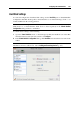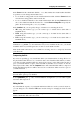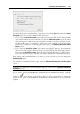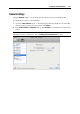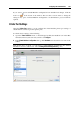User`s guide
Configuring the Virtual Machine 202
Hard Disk Settings
To view and configure the virtual hard disk settings, use the Hard Disk pane of Virtual Machine
Configuration. Parallels Desktop allows virtual machines to use hard disk images in the .hdd
format and Windows Boot Camp partitions.
Note: You can connect up to 4 IDE devices (hard disks or CD/DVD drives), 6 SATA, and 15
SCSI devices to a virtual machine. Each device is listed separately in the Virtual Machine
Configuration dialog and has its own number.
To edit the device settings, do the following:
1 Open the Virtual Machine menu or Alt-click (Option-click) the Parallels icon in the Mac
menu bar (in the Crystal view mode) and choose Configure.
2 In the Virtual Machine Configuration dialog, click Hardware and select this device name in the
sidebar.
Note: If this device is absent, you can add it to Virtual Machine Configuration. For detailed
information on how to add a device, refer to Adding and Removing Devices (p. 215).