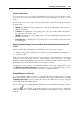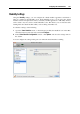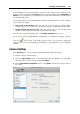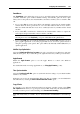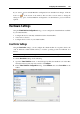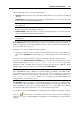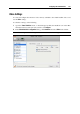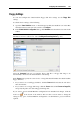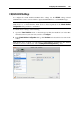User`s guide
Configuring the Virtual Machine 194
SmartMouse
The SmartMouse option allows the mouse to move smoothly between the virtual machine and
your Mac. With this option enabled, Parallels Desktop automatically grabs the mouse input
when you move the pointer to the virtual machine, and releases it when you move it back to Mac
OS.
If you select On, the mouse input will be automatically captured in the virtual machine
window when the mouse pointer hovers over it and then released when it moves back to
Mac OS, which will make the mouse move seamlessly between your Mac and the virtual
machine.
If you select Off, you will need to click inside the virtual machine window to capture the
mouse input, and press Ctrl+Alt to release it back to your Mac.
Note: Ctrl+Alt is the default key combination. You can define another key combination for
releasing the mouse in the Keyboard (p. 45) pane of Parallels Desktop Preferences.
If you select Auto, the option will automatically become disabled (Off) each time you use a
game, graphic application, or any other program that uses its own mouse pointer instead of
using the operating system pointer. The option will be automatically enabled (On) after you
quit the application.
Modifier Keys Optimization
Select the Optimize modifier keys for games option if you actively use modifier keys (Alt, Ctrl,
Shift) in action games. If you select this option, signals from these keys will be processed faster.
Apple Remote
Enable the Apple Remote option to use the Apple Remote to control some Windows
applications.
For detailed information on using Apple Remote, see Using Apple Remote (p. 107).
Time Synchronization
Select the Synchronize with Mac option to synchronize the time settings of your virtual machine
with those of your Mac.
If the time zone set in your virtual machine differs from that of your Mac, you can maintain this
time difference by selecting the Allow a different time than on Mac option.
Copy & Paste
If you want to copy and paste data between the host and guest operating systems, select Share
Mac clipboard. If the data you copy and paste between Mac OS X and your virtual machine is
text and you want to preserve text formatting, select Preserve text formatting.
Note: This functionality is available only for virtual machines with Parallels Tools installed (p.
74).