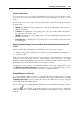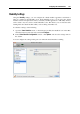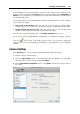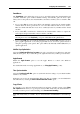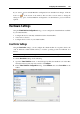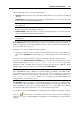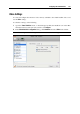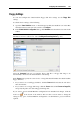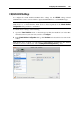User`s guide
Configuring the Virtual Machine 193
In the Modality mode, the virtual machine window becomes transparent by default. You can
specify the level of visibility in the Opacity field by dragging the slider between Transparent and
Opaque. You can change the level of transparency for your virtual machine that is running when
it is in the Modality mode.
To manage the behavior of the virtual machine window in the Modality mode, use the following
options selected by default:
Keep on top of other windows. Clear this option if you do not want the virtual machine
window to appear on top of all other open windows when the virtual machine is in Modality.
Capture keyboard and mouse on click. Clear this option if you do not want the virtual
machine to capture the keyboard and mouse input when in Modality.
To learn how to switch to Modality, refer to the Changing View Modes section (p. 93).
If y
ou want to prevent Virtual Machine Configuration from unauthorized changes, click the
Lock icon
at the bottom of the window. The next time someone wants to change the
settings in any pane of Virtual Machine Configuration, an administrator's password will be
required.
Advanced Settings
In the Advanced pane, you can configure the Parallels Desktop additional settings.
To edit these settings, do the following:
1 Open the Virtual Machine menu or Alt-click (Option-click) the Parallels icon in the Mac
menu bar (in the Crystal view mode) and click Configure.
2 In the Virtual Machine Configuration window, click Options and select the settings name in
the sidebar.