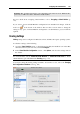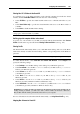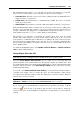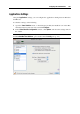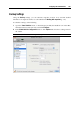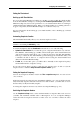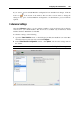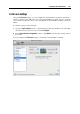User`s guide
Configuring the Virtual Machine 189
In this pane, you can configure the following options:
Use Crystal mode. With this option selected, the virtual machine switched to the Coherence
view mode will be switched to the Crystal mode (p. 148). The Crystal mode is very similar
to Coherence, however, it
provides a higher level of integration between the host and guest
operating systems.
Show Windows notification area in menu bar. If you select this option, the Windows system
tray icons will be available from both the Windows taskbar and the Mac OS X menu bar.
Disable Windows Aero. This option is available for Windows 7 and Windows Vista guest
operating systems. If you select this option, you will not be able to use the Aero theme in the
Coherence (p. 144) and Crystal (p. 148) view modes. In other view modes (p. 93), the Aero
them
e will be available.
Hide minimized windows. Select this option to make minimized Windows applications
appear on the taskbar only. With this option disabled, all minimized Windows applications
will appear both on the taskbar and in the Dock.
Note: If you use several displays, you can arrange how you will see applications when moving
them from one display to another. To this effect, select System Preferences > Displays >
Arrangement on the Mac OS X menu and arrange the available displays in the Displays dialog.
If you want to prevent Virtual Machine Configuration from unauthorized changes, click the
Lock icon
at the bottom of the window. The next time someone wants to change the
settings in any pane of Virtual Machine Configuration, an administrator's password will be
required.