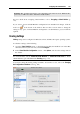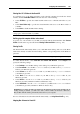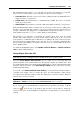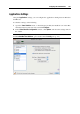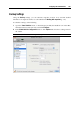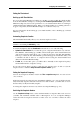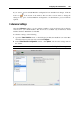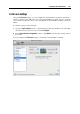User`s guide
Configuring the Virtual Machine 185
Windows Applications
Select Share Windows applications with Mac to allow using Windows applications for opening
the files in Mac OS X. Before using a Windows application in Mac OS X for the first time, you
should open it once in the virtual machine guest OS. If you enabled this option, you can
configure the following options:
If you select Show Windows Applications folder in Dock, the folder with all applications
installed in your Windows virtual machine will always be displayed in the Dock.
When you launch a virtual machine application, its icon appears in the Dock. If you want
the icons of the virtual machine applications to be displayed in the Dock only when the
virtual machine is running in the Coherence view mode, select Show Dock icons in
Coherence only.
Select the Pause Windows when no applications are open option to save your Mac resources.
Pausing a virtual machine releases the resources, such as RAM and CPU, currently used by
this virtual machine. The released resources can then be used by the host computer and its
applications or by other virtual machines running on the host computer.
If you select this option, the virtual machine will be automatically paused provided that:
the virtual machine is running but the virtual machine window is not active over 30
seconds
there are no applications running in the guest operating system (no icons of the guest OS
applications are present in the Dock)
For more information on working with shared applications, refer to the Using Shared
Applications section (p. 159).
Mac OS X Applications
To be able to open Windows files with Mac OS X applications, select Share Mac applications
with Windows.
Internet Applications
In the Applications pane, you can also specify where you want to open similar types of
hyperlinks from both Mac OS X and Windows applications - in Mac OS X or in Windows.
You can specify where you want to open the following types of hyperlinks:
Web pages. Web pages accessible through the HTTP and HTTPS protocols.
Email. Links in the mailto format.
If you click More Applications, you will also be able to specify where you want to open:
Newsgroups. Links in the news. format.
FTP. Locations accessible through the FTP protocol.
RSS. RSS feeds.
Remote access. Locations accessible through the Telnet and Secure Shell (SSH)
protocols.
For more information on sharing web applications, refer to Sharing Web Applications (p. 165).