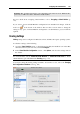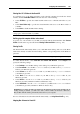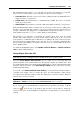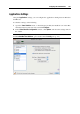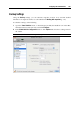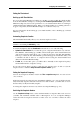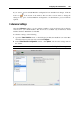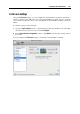User`s guide
Configuring the Virtual Machine 183
The SmartMount feature allows you to automate the detection and mounting of removable
devices in your virtual machines. You can automate the detection and mounting of:
Removable drives. External storage devices such as USB hard disks and USB flash drives
will be mounted to your guest OS.
CD/DVD drives. CD and DVD drives or CD/DVD images (DMG, ISO, and so on) will be
mounted to your guest OS.
Network folders. Network shares connected to Mac OS X will be mounted to your guest OS.
If the SmartMount functionality is enabled and you connect any of these devices to Mac OS X,
this device is also automatically mounted to your guest operating system as a network drive. For
example, a USB flash drive plugged in to your Mac will be accessible from both the /Volumes
folder in Mac OS X and My Computer in the Windows virtual machine.
The permissions you will have for managing the mounted device from inside the virtual
machine will coincide with those you have for this device in Mac OS X. So, if you can read
from and write to a USB flash drive in Mac OS X, you will have the same permissions for this
drive from inside the virtual machine. At the same time, if you are connecting a USB flash drive
that is formatted with NTFS, you will have read-only access to it because Mac OS X cannot
write to NTFS volumes.
To enable the SmartMount feature, select Map Mac volumes to Windows (or Map Mac volumes to
Linux for Linux virtual machines).
Sharing Windows disks to Mac OS X
Note: This option is not available for Linux and Mac OS X guest operating systems.
Select the Access Windows folders from Mac option to enable access to all virtual disks and
partitions available in the virtual machine from the physical computer. You will be able to find
the virtual machine disks in the virtual machine PVM bundle. Locate the virtual machine bundle
in Finder, right-click its name, select Show Package Contents from the context menu, and open
the Windows Disks folder.
You can also select Mount virtual disks to Mac desktop to mount the shared virtual hard disks to
your Mac OS X desktop. After you enable this option, the virtual machine volumes will be
accessible from the Mac OS X desktop where they will appear as connected volumes. Windows
network shares cannot be mounted.
Note: If the virtual machine volumes are not mounted on the Mac OS X Desktop, go to Finder >
Preferences > General and make sure that the Connected servers option is selected.
If you want to prevent Virtual Machine Configuration from unauthorized changes, click the
Lock icon
at the bottom of the window. The next time someone wants to change the
settings in any pane of Virtual Machine Configuration, an administrator's password will be
required.