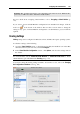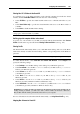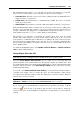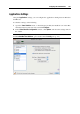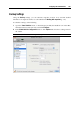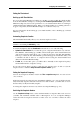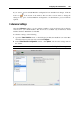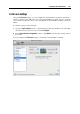User`s guide
Configuring the Virtual Machine 182
Sharing Mac OS X Folders to the Guest OS
To configure access to the disks and folders on the physical computer from inside the virtual
machine, click the Share Mac folders menu and select one of the following:
Select All disks to provide the virtual machine with access to all disks and folders of your
Mac.
Select Home folder only to provide the virtual machine with access to the Home folder of
your Mac.
Select None to disable the Mac folders sharing.
Note: When you share the Mac disks or folders with a virtual machine, they still reside and
occupy space on the hard disk of your Mac.
Defining physical computer folders to be shared
To specify one or more folders on your Mac to be shared with the virtual machine, click Custom
folders and follow the steps described in the Sharing Folders and Disks section (p. 154).
Sharing Profile
The Shared Profile functionality allows you to make Mac OS X desktop and some of the Home
folder items directly accessible from the Desktop and the corresponding folders in the Windows
guest OS.
Note: The Shared Profile functionality is available for Windows guest operating systems only.
To enable Shared Profile, select Share Mac user folders with Windows, click Configure, and
specify the following settings:
Select Desktop to use the Mac desktop as the desktop in your Windows guest OS.
Select Documents to use the Mac Documents folder on your Mac as the My Documents
folder in your Windows guest OS.
Select Pictures to use the Pictures folder on your Mac as the My Pictures folder in
your Windows guest OS.
Select Music to use the Music folder on your Mac as the My Music folder in your
Windows guest OS.
Select Movies to use the Movies folder on your Mac as the My Videos folder in your
Windows guest OS (available for Windows XP/Vista/7 only).
Select Downloads to use the Downloads folder on your Mac as the Downloads folder in
your Windows guest OS (available for Windows Vista/7 only).
Warning: If you delete any Mac OS X file from the Windows desktop when the Mac OS X
desktop sharing is enabled, you will not be able to find it in Mac OS X Trash or Windows
Recycle Bin. The file will be permanently deleted from your computer.
For more information about the Shared Profile functionality, see Using Shared Profile (p. 158).
Mapping Mac Volumes to Guest OS