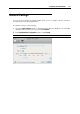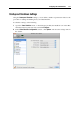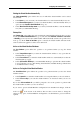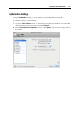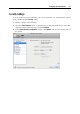User`s guide
Configuring the Virtual Machine 177
Optimizing Performance
The Performance option defines the priority of distributing the main physical computer memory
resources:
Click the Performance field and select Faster virtual machine to allocate more physical
computer memory resources to the virtual machine and its applications. Selecting this option
may significantly increase the virtual machine performance; however, it may slow down the
productivity of your Mac OS X applications.
Click the Performance field and select Faster Mac OS to allocate more memory resources to
the physical computer and its applications. In this case, the memory resources usage will be
optimized to provide better performance of your Mac OS X applications.
Using Adaptive Hypervisor
Select the Enable Adaptive Hypervisor option to automatically allocate the host computer CPU
resources between the virtual machine and Mac OS X applications depending on what
application you are working with at the moment. If your virtual machine window is in focus, the
priority of this virtual machine processes will be set higher than the priority of the Mac
processes. As a result, more CPU resources will be allocated to the virtual machine. If you
switch to the primary OS window - the priority of its working applications will be set higher and
the CPU resources will be relocated to Mac OS X.
Tuning Windows for Speed
You can make your Windows virtual machine work even faster by selecting Tune Windows for
speed. This option disables some of the additional Windows features that tend to slow down the
Windows performance.
Optimizing Power Consumption
The Power option allows you to control the virtual machine power consumption when Parallels
Desktop is installed on a Mac laptop computer that is running on batteries (for example,
MacBook Pro):
If you select Longer battery life in the Power field, the virtual machine power consumption
will be automatically reduced to provide a longer life for your Mac laptop battery.
If you select Better performance, the virtual machine and its applications will operate at the
maximum possible speed. However, enabling this option may significantly reduce your Mac
laptop battery life.
If you select the Show battery in Windows option (or Show battery in Linux for Linux virtual
machines), the battery status will be displayed in your virtual machine each time your Mac
laptop computer runs on batteries. This option is available only on laptop Macs.
Compressing the Disk Automatically