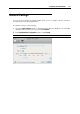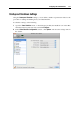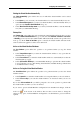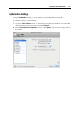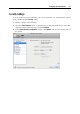User`s guide
Configuring the Virtual Machine 175
Starting the Virtual Machine Automatically
The Start automatically option defines the cases in which the virtual machine can be started
automatically.
Select Never if you do not want your virtual machine to be started automatically in any case.
Select When window opens if you want your virtual machine to start automatically when you
open it from the Parallels Virtual Machines list (p. 33).
Select Wh
en Parallels Desktop starts if you want your virtual machine to start automatically
every time you start Parallels Desktop.
Startup View
The Startup view option defines the mode in which the virtual machine will work after you select
it from the Parallels Virtual Machines list (p. 33) and start. If the Window, Coheren
ce, Full screen,
or Modality option is selected, the virtual machine will automatically switch to the specified view
mode (p. 93). If the Sam
e as last time option is selected, the virtual machine will start in the
same mode that was applied to it before it was turned off.
Action on the Virtual Machine Shutdown
The On shutdown option defines the operation to be performed when you stop the virtual
machine.
Select Keep window open if you want the virtual machine window to stay open after the
virtual machine is stopped.
Select Close window if you want the virtual machine window to automatically close after the
virtual machine is stopped.
Select Quit Parallels Desktop if you want Parallels Desktop to quit after the virtual machine
is stopped. If there are any other running virtual machines, Parallels Desktop will ask what
to do with them before closing.
Action on Closing the Virtual Machine Window
The On window close option defines the operation to be performed when you close the virtual
machine window.
Select Suspend if you want the virtual machine to be suspended when you close its window.
Select Force to stop if you want the virtual machine to be shut down when you close its
window.
If you select Ask me what to do, you will be prompted to choose the operation to perform with
the virtual machine each time you close its window.
If you want to prevent Virtual Machine Configuration from unauthorized changes, click the
Lock icon
at the bottom of the window. The next time someone wants to change the
settings in any pane of Virtual Machine Configuration, an administrator's password will be
required.