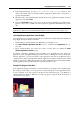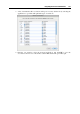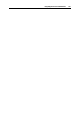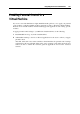User`s guide
Integrating Mac OS and Virtual Machine 167
Browsing Virtual Hard Disks in
Finder
For easy access to your virtual machines files, you can mount their hard disks in Mac OS X
Finder together with other disks and storage devices.
If you want your virtual hard disks to be mounted to the Mac OS X desktop when the virtual
machine is running, perform the following actions:
1 Open the Sharing pane (p. 181) of the Virtual Machi
ne Configuration dialog and enable the
Mount virtual disks to Mac desktop option.
Note: To be able to edit the settings in the Sharing pane, you should have Parallels Tools (p.
75) installed in the virtual machine and the Isolate Mac from Windows option disabled in the
Security pane (p. 179).
2 Open the Finder Preferences, click the General tab and select the Connected servers option
in the list of items displayed on the desktop.
If you want to manage the virtual machine content without starting the virtual machine, you can
mount the virtual hard disks manually using Parallels Mounter:
1 Browse the virtual machine files in Finder. For Parallels virtual machines, right-click the
virtual machine name in the Parallels Virtual Machines list and select Show in Finder from the
context menu.
The default paths for storing Parallels virtual machines are
/Users/<UserName>/Documents/Parallels/ and /Users/Shared.
2 To mount the hard disk of a particular virtual machine, right-click this virtual machine's file
and choose Open With > Parallels Mounter or Open With > Other > Library > Parallels >
Parallels Mounter from the shortcut menu. You can mount the following virtual machines
and hard disks:
Parallels bundle (.pvm) or configuration file (.pvs) or virtual hard disk file (.hdd).
VMware configuration file (.vmx, .vmwarevm) or virtual hard disk file (.vmdk).
Virtual PC configuration file (.vmc, .vpc7) or virtual hard disk file (.vhd).
VirtualBox configuration file (.xml) or virtual hard disk file (.vdi).
If you choose the PVM file of a Parallels virtual machine or the configuration file of a third-
party virtual machine that has several virtual hard disks, all its volumes will appear as
mounted in Finder.
If you want to mount a single virtual hard disk, double-click the virtual hard disk file to
mount it with Parallels Mounter. The icon for the selected hard disk appears in the sidebar of
the Finder window, together with other Mac OS X icons.
3 To browse the contents of a volume, click its icon in the sidebar of the Finder window.
You can manage the virtual machine files just as you manage your Mac OS X files in Finder
windows.