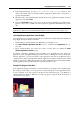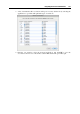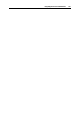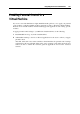User`s guide
Integrating Mac OS and Virtual Machine 165
Sharing Web Applications
When you work with Mac OS X and Windows applications simultaneously, you may notice that
clicking a hyperlink in a Windows application opens the corresponding web page in the browser
set as default in the Windows guest OS. In the meantime, clicking a hyperlink in a Mac OS X
application opens the corresponding web page in the Mac OS X default browser.
Parallels Desktop allows you to specify where you want to open similar types of hyperlinks
from both Mac OS X and Windows applications - in Mac OS X or in Windows.
Note: This functionality is available only for Windows virtual machines with Parallels Tools
installed (p. 74).
In the Applications pane of the Virtual Machine Configuration dialog, you can specify where you
want to open the following types of hyperlinks:
Web pages. Web pages accessible through the HTTP and HTTPS protocols.
E-mail. Links in the mailto format.
If you click More Applications, you will also be able to specify where you want to open:
Newsgroups. Links in the news. format.
FTP. Locations accessible through the FTP protocol.
RSS. RSS feeds.
Remote access. Locations accessible through the Telnet and Secure Shell (SSH)
protocols.
For each type of these hyperlinks, you can specify the following options:
Default. If you select this option, the corresponding type of hyperlinks will open in the web
application set as default in that operating system where you open this type of hyperlinks.
For example, if you click a hyperlink in the Windows guest OS, it will open in the web
browser set as default in Windows. If you click a hyperlink in Mac OS X, it will open in the
web browser set as default in Mac OS X.
Open in Windows. If you select this option, no matter where you open the corresponding
type of hyperlinks - in Windows or in Mac OS X, it will open in the web application set as
default in the Windows guest OS.
Open in Mac. If you select this option, no matter where you open the corresponding type of
hyperlinks - in Windows or in Mac OS X, it will open in the web application set as default in
Mac OS X.
For more information about setting up shared applications, refer to Applications Settings.
Usage Tip
Sharing the web applications can be useful in software development and web site building to
check the compatibility with different Internet browsers. Create several virtual machines and
install the necessary Internet browsers in each of them. Right-click the file you want to check
and specify the browser to use through Open With.
Note: The Open With list displays only the Internet browsers available through the virtual
machines that are currently running.