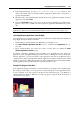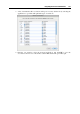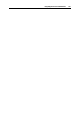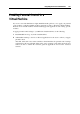User`s guide
Integrating Mac OS and Virtual Machine 162
If you decide to work with Mac OS X or any other virtual machine when the application is still
performing its task, this progress bar allows you to monitor the task progress.
Note: If you start an application in the guest operating system but the application's icon does not
appear in the Dock, make sure the Share Windows applications with Mac option is enabled and
the Show Dock icons in Coherence only option is disabled in the Applications pane (p. 184) of the
Virtual Machi
ne Configuration dialog.
Sharing Windows System Tray Icons With Mac OS X
In the Crystal variation (p. 148) of the Coherence view mode, the integration between Mac OS
X and a Windows guest operating system, installed in the virtual machine, is extended. In
Crystal, Windows system tray icons are shared with Mac OS X and become displayed in the
Mac OS X menu bar. You can use the system tray applications by clicking these icons.
Using SmartSelect
SmartSelect allows you to open files of particular types, stored in Mac OS X, in Windows guest
OS applications. Moreover, you can also open files of particular types, stored in Windows guest
OSs, in Mac OS X applications.
Note: To use SmartSelect, you should install Parallels Tools (p. 74) in the virtual machine and
disable the Isolate Mac from Windows option in the Security pane (p. 179) of the virtual machine
configuration.
SmartSelect is available for the following guest OSs:
Windows 2000
Windows Server 2003
Windows XP
Windows Vista
Windows Server 2008
Windows 7
Opening Files in Mac OS X With Windows Applications
To make the description of opening files in Mac OS X with Windows applications more vivid,
let us assume that you have the doc.txt file stored in Mac OS X and you want to open it with
Notepad.
If you want to open the doc.txt file with Notepad only once, right-click this file, choose
Open With from the shortcut menu, and select Notepad. If there is no Notepad in the context
menu, click Other, and select Windows Applications for Windows > Notepad in Finder.
If you want to open all .txt files stored in Mac OS X with Notepad from now on:
1. Right-click the doc.txt file, choose Open With from the shortcut menu, and select
Notepad.
2. Right-click the Notepad icon in the Dock, and choose SmartSelect from the shortcut
menu.