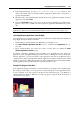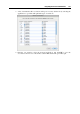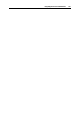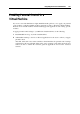User`s guide
Integrating Mac OS and Virtual Machine 161
3 In the displayed window, go to the <your username>/Applications directory. You
will see the folders with your virtual machines' applications. Each folder corresponds to a
specific virtual machine.
4 Click the folder of the virtual machine that has the necessary application installed, select this
application, and click Choose.
5 Close the CDs & DVDs window. Now if you insert the selected CD/DVD type (blank, music,
picture, or video) into your Mac, the selected guest OS application will launch and open the
disc.
Note: If you insert the selected CD/DVD type but the virtual machine storing the necessary
application is shut down, this virtual machine will start in the Coherence view mode (p. 93).
Launching Windows Applications From Spotlight
You can launch guest OS applications installed in your Windows virtual machines from Mac OS
X Spotlight. You can do this provided that:
These Windows virtual machines have Parallels Tools installed (p. 74);
The Share W
indows applications with Mac option is enabled in the Applications pane (p.
184); and
These virtual machines were start
ed for at least one time after you enabled the Share
Windows applications with Mac option.
To launch a Windows application from Spotlight, open Spotlight and start typing the
application's name. Spotlight will display the list of items containing these letters. In this list,
find the application you need and click it. The application will start in the Windows guest
operating system if the virtual machine with this application installed is running. If the virtual
machine is shut down, clicking the application in the Spotlight list will start the virtual machine
and the application will open when the guest operating system boots up.
Viewing Task Progress in the Dock
If an application running in a Windows 7 virtual machine is performing a time consuming task
like copying, downloading, etc, the progress bar of this task appears in the application's Dock
icon. For example, if you start copying some files from an external storage to your Windows 7
virtual machine, the Windows Explorer icon with a progress bar appears in the Dock and you
can view the copy progress: