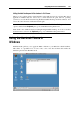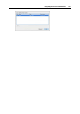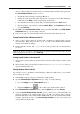User`s guide
Integrating Mac OS and Virtual Machine 160
You can also create aliases for your favorite Windows applications on Mac OS Desktop and add
their icons to the Dock.
To create an alias for the application and add its icon to the Dock:
1 Start your Windows virtual machine.
2 Start any of your favorite Windows applications in the virtual machine. When the
application is started, its icon will appear in the Dock.
3 To create an alias for your favorite Windows application, right-click the application icon in
the Dock and select Keep in Dock from its shortcut menu.
The application alias appears on the Mac OS desktop. It will be available from the Dock even
when the virtual machine is stopped. If you double-click this alias when the virtual machine is
turned off, the virtual machine and the corresponding application in it will start automatically.
If you have several instances of one application opened in a Windows virtual machine that is
running, only one icon of this application will be displayed in the Dock.
Clicking this icon will bring the application to focus. If you right-click this icon, the shortcut
menu will open. You can use this menu to:
Switch between the opened instances of this application;
Specify the SmartSelect associations;
Manage the application's options;
Hide/show the application; and
Quit it.
Note: If you launch an application in a Windows guest OS and the application's icon does not
appear in the Dock, most probably the Show Dock icons in Coherence only option is enabled in
the Applications pane (p. 184). With this option enabled, the icons of the running applications
will be display
ed in the Dock only when the virtual machine is working in the Coherence view
mode (p. 144).
Setting Guest OS Applications to Work with Mac CD/DVD Discs
Parallels Desktop allows you to set Windows guest OS applications to open CD/DVD discs with
music/video/pictures inserted in your Mac. For example, if you want to play music/video or
view pictures using Windows Media Player, you can set it to open such discs. You can also set a
guest OS application to work with blank CD/DVD discs.
Note: This feature is available only for Windows virtual machines with Parallels Tools installed
(p. 74). These virtual machines must have the Share Windows applications with Mac option
enabled in the Applications pane (p. 184) and Mac OS X CD/DVD-ROM must not be selected in
the Connect to menu of the
CD/DVD pane (p. 200).
To set a guest OS application to work with Mac CD/DVD discs, follow these steps:
1 Go to Mac OS X System Preferences - > CDs & DVDs.
2 Select the necessary CD/DVD type (blank, music, picture, or video), click its menu, and
choose Open other application.