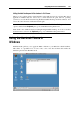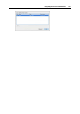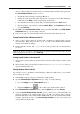User`s guide
Integrating Mac OS and Virtual Machine 159
Using Shared Applications
You can use Mac OS X applications to open the files in your Windows guest OS and vice versa.
Note: To share your Mac OS X and Windows applications, you need to disable the Isolate Mac
from Windows option in the Security pane (p. 179) of the virtual machine configuration.
Using Mac OS X Applications in Windows Guest OS
The list of Parallels Shared Applications is created during the Parallels Tools installation. The
list includes your Mac OS X applications and is available when you choose All Programs >
Parallels Shared Applications from the Windows Start menu. You can select any application
from the list and start it. To use this functionality, enable the Share Mac applications with
Windows option in the Applications pane.
To open a Windows file with the Mac OS X application you prefer, right-click the file and
choose the application from the Open With list.
Using Windows Applications in Mac OS X
You can create a list of Windows applications in Mac OS X and run them even when the virtual
machine is stopped. If you start a Windows application when the virtual machine is stopped, the
virtual machine will automatically start and switch to Coherence (p. 144).
To open a fil
e with the application you prefer, disregarding which operating system this file or
application belongs, right-click the file and choose the application from the Open With list. To
open a Mac OS X file in a virtual machine application, you can drag this file to this application
icon on the Windows desktop.
If you selected the Show Windows applications folder in Dock option in the Applications pane of
the Virtual Machine Configuration dialog, the folder with all applications installed in your
Windows virtual machine will be displayed in the Dock. You can use this folder to quickly
access the needed Windows application.