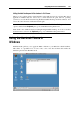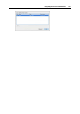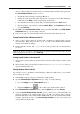User`s guide
Integrating Mac OS and Virtual Machine 158
Using Shared Profile
Parallels Desktop provides close integration between your Mac OS and Windows guest OS.
Now you can access certain Mac Home folders directly from Windows and vice versa. To use
this functionality, you should have Parallels Tools (p. 74) installed in the virtual machine and
the Isolate Mac from Windows option
disabled in the Security pane (p. 179).
Note: To enable the Share
d Profile functionality, you must share all Mac disks or at least your
Mac Home folder. You can configure the necessary sharing settings in the Sharing pane (p.
181). If neither Mac disks nor Mac Home folder is sh
ared with the virtual machine, select
Redirect Windows user folders to Mac in the Sharing pane (p. 181), click OK and
then Continue.
Mac OS X Home folder will be automatically shared with the virtual machine and Shared
Profile enabled.
If you activate the Shared Profile functionality by selecting Redirect Windows user folders to
Mac in the Sharing pane (p. 181), you can click Co
nfigure below this option and specify the
following options:
Select Desktop to use the Mac desktop as the desktop in your Windows guest OS.
Select Documents to use the Documents folder on your Mac as the My Documents
folder in your Windows guest OS.
Select Pictures to use the Pictures folder on your Mac as the My Pictures folder in
your Windows guest OS.
Select Music to use the Music folder on your Mac as the My Music folder in your
Windows guest OS.
Select Movies to use the Movies folder on your Mac as the My Videos folder in your
Windows guest OS. (for Windows XP/Vista/7 only)
Select Downloads to use the Downloads folder on your Mac as the Downloads folder in
your Windows guest OS. (for Windows Vista/7 only)
Warning: If you delete any Mac OS X file from the Windows desktop when the Mac OS X
desktop sharing is enabled, you will not be able to find this file in Mac OS X Trash or
Windows Recycle Bin. The file will be deleted from your computer permanently.
When Shared Profile is enabled, the virtual machine desktop will display the icons present on
Mac OS X Desktop, the My Documents folder will contain items stored in the Documents
folder on your Mac. The other folders will behave in a similar way.
To enable and configure Shared Profile, use the Sharing pane of the Virtual Machine
Configuration dialog.
Disabling Shared Profile
You can disable Shared Profile either by clearing the Redirect Windows user folders to Mac
option in the Sharing pane (p. 181) or by disabling Mac folders sharing at runtime (p. 102) or in
the Virtual Machine Configuration dialog.