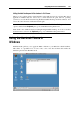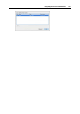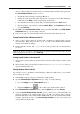User`s guide
Integrating Mac OS and Virtual Machine 157
Note: By default, virtual machines' bundles are stored in the
/Users/<Username>/Documents/Parallels/ folder or in the /Users/Shared
folder. To locate the virtual machine bundle, right-click its name in the Parallels Virtual
Machines list and select Show in Finder from the context menu.
5 You can also select Mount virtual disks to Mac desktop to mount the shared virtual hard disks
to your Mac OS X desktop. After you enable this option, the virtual machine volumes will
be accessible from the Mac OS X desktop where they will appear as connected volumes.
Windows network shares cannot be mounted.
Note: If the virtual machine's volumes are not mounted on Mac OS X desktop, go to Finder >
Preferences > General and make sure that the Connected servers option is selected.
For more information about accessing the virtual machine disks from Mac OS, see Browsing
Virtual Hard Disks In Finder (p. 167).
Working With Shared Files and Folders
Parallels Desktop allows you to open some files, located in the virtual machine shared folders, in
Mac OS X applications. It may become useful if, for example, you cannot open a file in the
virtual machine applications. Just right-click the file in the virtual machine and choose Open on
Mac from the context menu. For example, if you right-click a .txt file and select this
command, the file will be opened in the TextEdit application.
Parallels Desktop also allows you to show the files and folders, located in the virtual machine
shared folders, in Finder. It may become useful if you want to perform various actions on the
object, for example, to apply color to it. To display a file or folder in Finder, right-click it and
choose Show in Finder from the context menu.