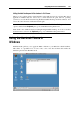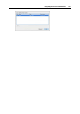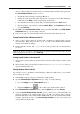User`s guide
Integrating Mac OS and Virtual Machine 156
After you shared a Mac OS X folder with your virtual machine and this folder appeared in
the User-defined Mac folders window, you can:
Disable this folder sharing by clearing the On option.
Change the folder name that will be displayed in your guest OS by double-clicking the
folder name in the Name column and specifying another name.
See what Mac OS X folder is shared with your virtual machine in the Path column.
Restrict writing to this folder by clicking Read & Write in the Permissions folder and
choosing Read only.
7 Click OK in the User-defined Mac folders window and then click OK in the Virtual Machine
Configuration dialog to save the changes and quit.
8 Now you can start your virtual machine and view the shared folders in the guest OS.
Viewing Shared Folders in Windows Guest OS
1 After you have shared a Mac OS X folder with your Windows virtual machine, start the
virtual machine. When the guest OS boots up, you will see the Parallels Shared Folders
shortcut on the Windows desktop.
2 Double-click this shortcut. The \\.psf directory will open where all your shared folders
are stored.
Note: To be able to save files to a shared folder from inside the virtual machine, make sure this
folder writing permissions are not set to Read only.
Viewing Shared Folders in Linux Guest OS
1 After you have shared a Mac OS X folder with your Linux virtual machine, start the virtual
machine.
2 Shared folders will be automatically mounted to the /media/psf or /mnt/psf directory
upon the virtual machine start.
Sharing Windows Disks to Mac OS
If you want to access your Windows virtual machine volumes from Mac OS X, you can enable
inverse sharing. To do this:
1 Start Parallels Desktop and open your Windows virtual machine.
2 Open the Virtual Machine Configuration dialog by doing one of the following:
Choose Configure from the Virtual Machine menu; or
Click the Configure button
on the toolbar of the virtual machine window.
3 In the Virtual Machine Configuration dialog, click the Options tab and select Sharing.
4 Select the Access Windows folders from Mac option to enable access to all virtual disks and
partitions available in the virtual machine from your Mac. You will be able to find the
virtual machine disks in the virtual machine PVM bundle. Locate the virtual machine bundle
in Finder, right-click its name, select Show Package Contents from the context menu, and
open the Windows Disks folder.