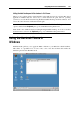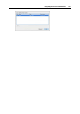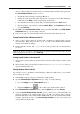User`s guide
Integrating Mac OS and Virtual Machine 154
Sharing Applications and Files
Sharing Folders and Disks
A shared folder is a folder on your Mac that can be accessed from your virtual machine. Such
folders can be used for exchanging files between the primary OS (Mac OS X) and the virtual
machine or between several virtual machines. You can also share the Windows virtual machine
disk volumes with Mac OS X - they will be mounted on the Mac OS X Desktop.
In the operating system, where a shared folder resides, it appears as a usual folder, while in the
virtual machine, with which it is shared, it appears as a network shared folder.
A shared folder or volume resides on the computer (host computer or a virtual machine) from
which it initially belonged. This means a shared folder or volume occupies space on the hard
disk of the computer or virtual machine it originally belonged to.
Using shared folders is possible in the guest operating systems with Parallels Tools (p. 75)
installed.
Setting up a shared folder requires three steps:
1 Make
sure that Parallels Tools are installed in your guest OS. See Installing Parallels Tools
(p. 74) for detailed descriptions on how to install Parallels Tools in
a particular guest OS.
2 Make sure that the Isolate Mac from Windows (or Isolate Mac from Linux for Linux virtual
machines) option is disabled in the Security pane (p. 179) of the Virtual Machin
e
Configuration dialog.
3 Add a shared folder(s) to your virtual machine configuration.
Adding a Shared Folder
1 Start Parallels Desktop and open a virtual machine.
2 Open the Virtual Machine Configuration dialog by doing one of the following:
Choose Configure from the Virtual Machine menu; or
Click the Configure button
on the toolbar of the virtual machine window.
3 In the Virtual Machine Configuration dialog, click the Options tab and select Sharing.
4 In the Sharing pane, click the Edit button. The User-defined Mac folders window will appear.
5 In this window, click the Add button
, then choose the folder you want to share with the
virtual machine and click Choose.
6 The selected folder will appear in the User-defined Mac folders window.