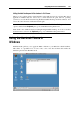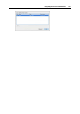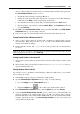User`s guide
Integrating Mac OS and Virtual Machine 153
You can apply MacLook to your virtual machine provided that:
The virtual machine is running either the Windows XP (32-bit) or Windows Vista (32/64-
bit) or Windows 7 (32/64-bit) guest operating system.
You are logged in to the guest operating system as an administrator.
Up-to-date Parallels Tools (p. 74) are installed in the virtual machine.
Parallels Desktop is activated with a permanent activation ke
y.
Applying MacLook to a Virtual Machine
If you did not use MacLook in your Windows virtual machine before, first you need to install it.
To install MacLook in a virtual machine, do the following:
1 Choose Use MacLook from the View menu. The MacLook installation will start.
Note: The virtual machine must be connected to the Internet.
2 In the first window, click Next.
3 In the License Agreement window, carefully read the license agreement. Select I accept the
terms of the license agreement if you agree with its terms and conditions. When finished,
click Next.
4 In the Destination Folder window, you can accept the default location or click Change and
choose another folder where the files will be installed. When finished, click Next.
5 Once the installation is complete, select Run Stardock MyColors now and click Finish.
Now the MacLook theme is enabled and it will automatically be applied to all view modes (p.
93).
If y
ou want to disable MacLook, click the View menu and clear the Use MacLook option. If you
disable MacLook and then want to enable it again, choose Use MacLook from the View menu.
Already installed, it will be easily applied to your virtual machine.