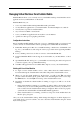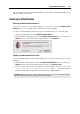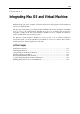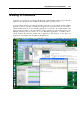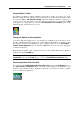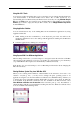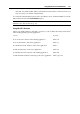User`s guide
Integrating Mac OS and Virtual Machine 149
Switching to the Crystal Mode
Only a running Windows virtual machine with Parallels Tools (p. 74) installed can be switched
to the Crystal view mode. To switch your virtual machine to the Crystal view mode, do one of
the following:
If your virtual machine is shut down, choose Use Crystal mode in the Coherence pane (p.
188) of the V
irtual Machine Configuration dialog. Then start this virtual machine and when
the guest operating system boots up, switch it to the Coherence view mode (p. 144). The
virtual m
achine will be switched to the Crystal variation of the Coherence view mode.
If your virtual machine is running, choose Use Crystal mode in the Coherence pane (p. 188)
of the Virtual
Machine Configuration dialog and click OK to save the changes. Then switch
the virtual machine to the Coherence view mode (p. 144) and it will be switched to the
Cry
stal variation of the Coherence view mode.
If your virtual machine is already running in the Coherence view mode, choose Use Crystal
mode in the Coherence pane (p. 188) of the Virtual Machin
e Configuration dialog and click
OK to save the changes. The virtual machine will be switched to the Crystal variation of the
Coherence view mode.
If you want your virtual machine to always start in the Crystal variation of the Coherence
view mode, open the Virtual Machine Configuration dialog (p. 170) and do the following:
1. In the Coherence pane (p. 188), choose Use Cr
ystal mode.
2. In the Startup and Shutdown pane (p. 174), choose Coherence from
the Startup view
menu.
3. Click OK to save the changes.