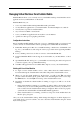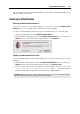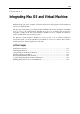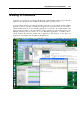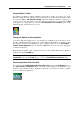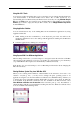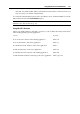User`s guide
Integrating Mac OS and Virtual Machine 148
To open this menu, click the down-pointing white triangle.
If you click Customize in the menu or click the white triangle when there are no notification area
icons in the Windows 7 guest OS, you will be able to specify what icons you want to be
displayed and how they will be displayed.
Using Windows 7 Jump Lists in Coherence
When you are working with a Windows 7 virtual machine in the Coherence view mode or its
variation - Crystal (p. 148) - you can view the Jump List for an application that is
currently
running in Windows 7 by right-clicking this application's icon in the Dock and choosing Show
Jump List. To open an item on the Jump List, click the specific item.
Note: If an application is running in the guest operating system but the application's icon does
not appear in the Dock, make sure the Share Windows applications with Mac option is enabled in
the Applications pane (p. 184) of the Virtual Machine Configuration d
ialog.
Crystal Mode
The Crystal view mode is a variation of the Coherence mode (p. 144). Crystal provides even
higher level of integration between the host and the guest operating systems. In this mode, all
Parallels Desktop controls, icons, and menus are hidden, except for the Parallels icon in the Mac
menu bar.
Parallels Menu Bar Icon
This icon is used to control your virtual machine and Parallels Desktop while in the Crystal view
mode.
Click this icon to open a basic menu. It allows you to access the Windows Start menu,
manage the virtual machine devices, return to the Window view mode by choosing Exit
Coherence, quit Parallels Desktop, and to switch between the running virtual machines.
Right-click this icon to open the Windows start menu.
Alt-click (or Option-click) this icon to open an extended menu. The extended menu includes
additional options, including Report a Problem, Configure, Preferences, and many others.